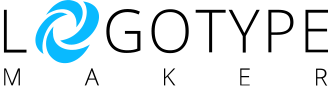You can delete shapes from your logo: Step 1 Open Logo properties tab. Step 2 Select a shape from the dropdown. Step 3 Click the remove shape button. If you have any difficulties with removing shapes from your logo please contact us and we will be glad to help you!
Category: Editor
Delete text
You can delete text from your logo: Step 1 Open Text properties tab. Step 2 Select a text element from the dropdown. Step 3 Click the remove text button. If you have any difficulties with removing text from your logo please contact us and we will be glad to help you!
Copy color
You can copy the color setting of any element and paste it to another: Step 1 Select the element you want to copy colors from and click Copy colors. It can be clipart or text field. Not only the colors will be copied, but the pattern and angle as well. Step 2 Select the element […]
Text color
You can set a custom color for each text in your logo: Step 1 Open Text properties tab. Step 2 Select a text element from the dropdown. Step 3 Select color fill type: Solid Linear Gradient Web 2.0 Gradient Step 4 Click on any color box to open color picker: Step 5 Drag color sliders […]
Logo Background
Logotypemaker provides you with tools to set the background of your logo. It can be made following the next steps: Step 1 After the purchase, click on “Download/Edit” button. Step 2 Click download near the logo version you want to download Step 3 On the download page, you can set the canvas size and make […]
Upload images
You can upload your own SVG, JPG or PNG images to your logo following these simple steps: Step 1 Select the Upload setting. Step 2 Click the Upload button. Step 3 The uploaded image will appear on the canvas. You can adjust it and modify. Also, you can upload more images and switch between them […]
Add new Text
In order to add new text to your logo, you need to follow the next steps: Step 1 Select the Text settings. Step 2 Click add text. Step 3 The new text will appear on the canvas. You can adjust it and modify. If you have any difficulties with adding text please contact us and […]
Add new Clipart
In order to add new clipart to your logo, you need to follow the next steps: Step 1 Select Logo settings. Step 2 Click add clipart. Step 3 Write in the search box what shape you are looking for and press Enter. There is a list of common tags on the left so you can […]
Can I make changes to a logo after I purchase?
After purchasing a premium package on logotypemaker you can easily modify your logo (change text, colors and shapes). Also, the Premium Package allows you to access the logo edit history and edit\download each logo version. Select the logo version you want to edit and click “Edit” button Make changes to your logo in the editor […]
How to separate my company name into two lines?
Most of the times, your company name will be initially written in one line. But you would like to separate it in two or more lines. This can be easily done in the Editor Mode following the next steps: Step 1 Select your text by clicking on it or on the Text tab. Step 2 Now […]