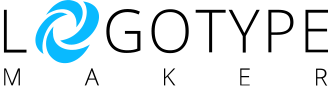Email Signature is available if you purchase the Premium Plan.
You can get your email signature with the logo, following these simple steps:
Step 1
Click on the Email Signature section on the main page.
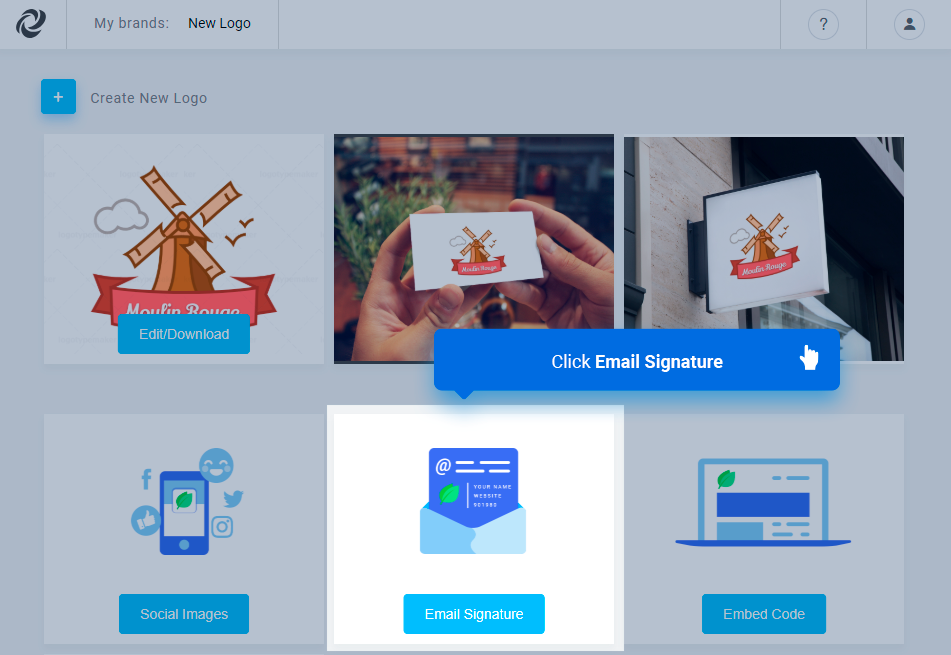
Step 2
Select the logo version out of your edit history.
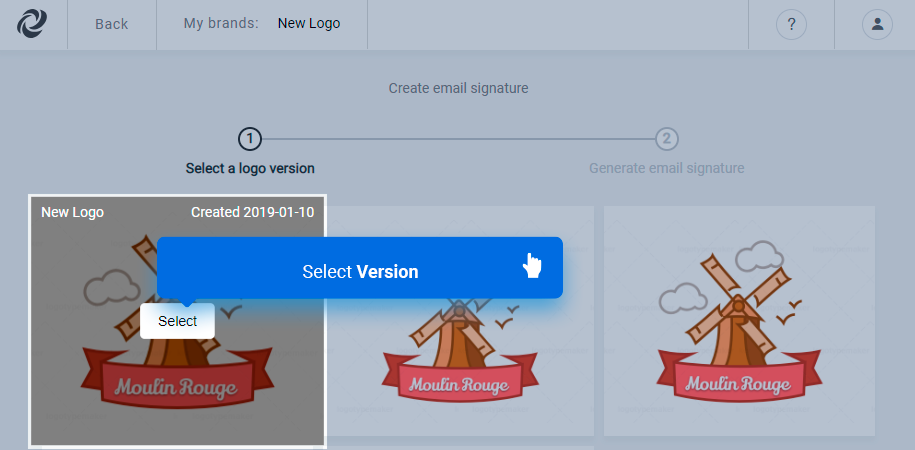
Step 3
Fill the input fields and then copy the generated email signature.
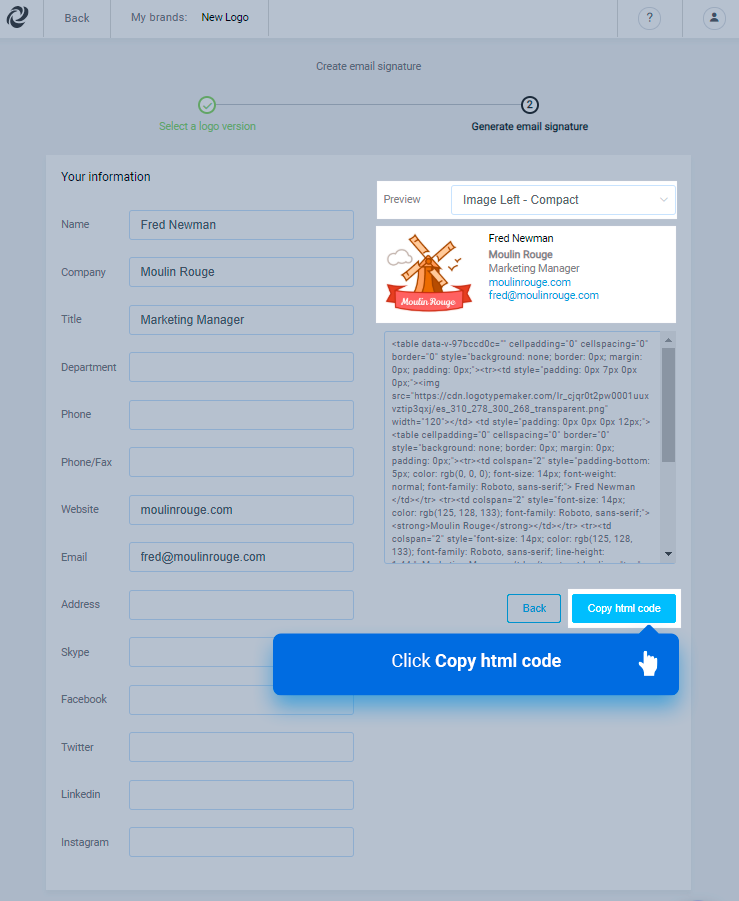
Step 4 – Google email signature
For Gmail you will need to select the image and text instead of selecting the html code itself. Mouse right click after selecting the image & text and click copy.
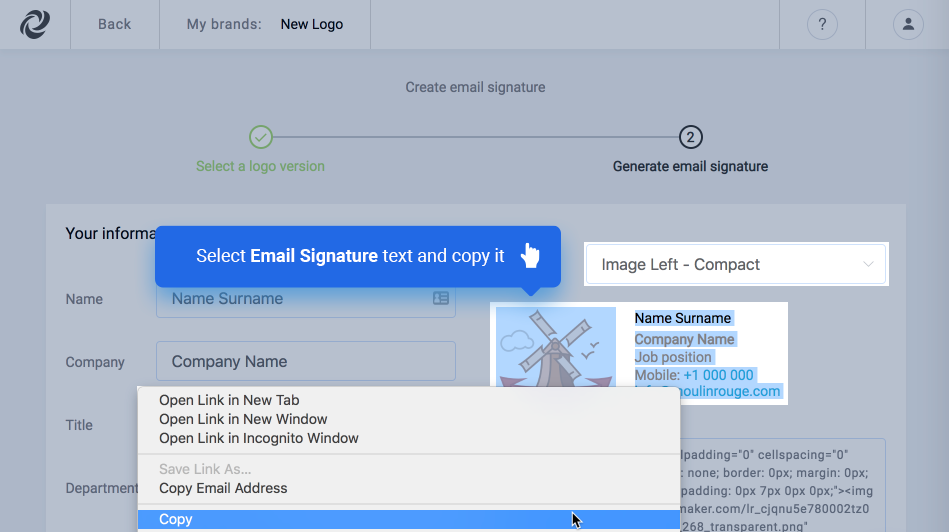
Open Gmail settings page and scroll down to the “Signature” section. Select the account where email signature will be used (with radio buttons) then right click on Signature input field and paste your content.
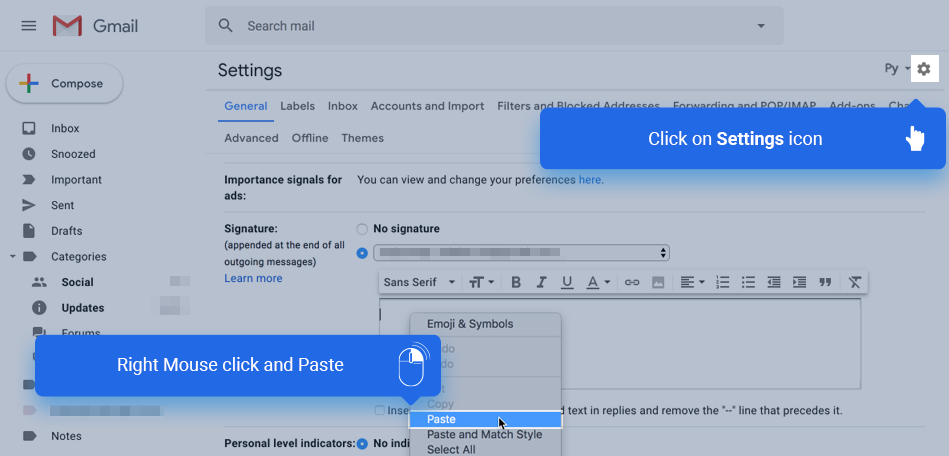
You can also modify your signature text and image directly in Gmail input field
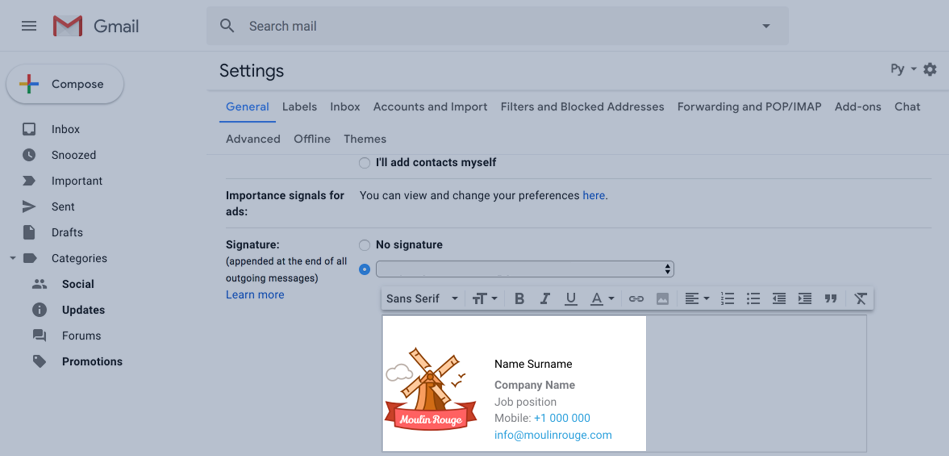
Scroll down and save all changes.
Step 4 – Apple email signature
We all like our email signatures to look fantastic. The process of setting a signature in Apple Mail is not too difficult. Open up Apple Mail and select “Preferences” from the Mail menu near the top of your computer screen. Click plus button to add new.
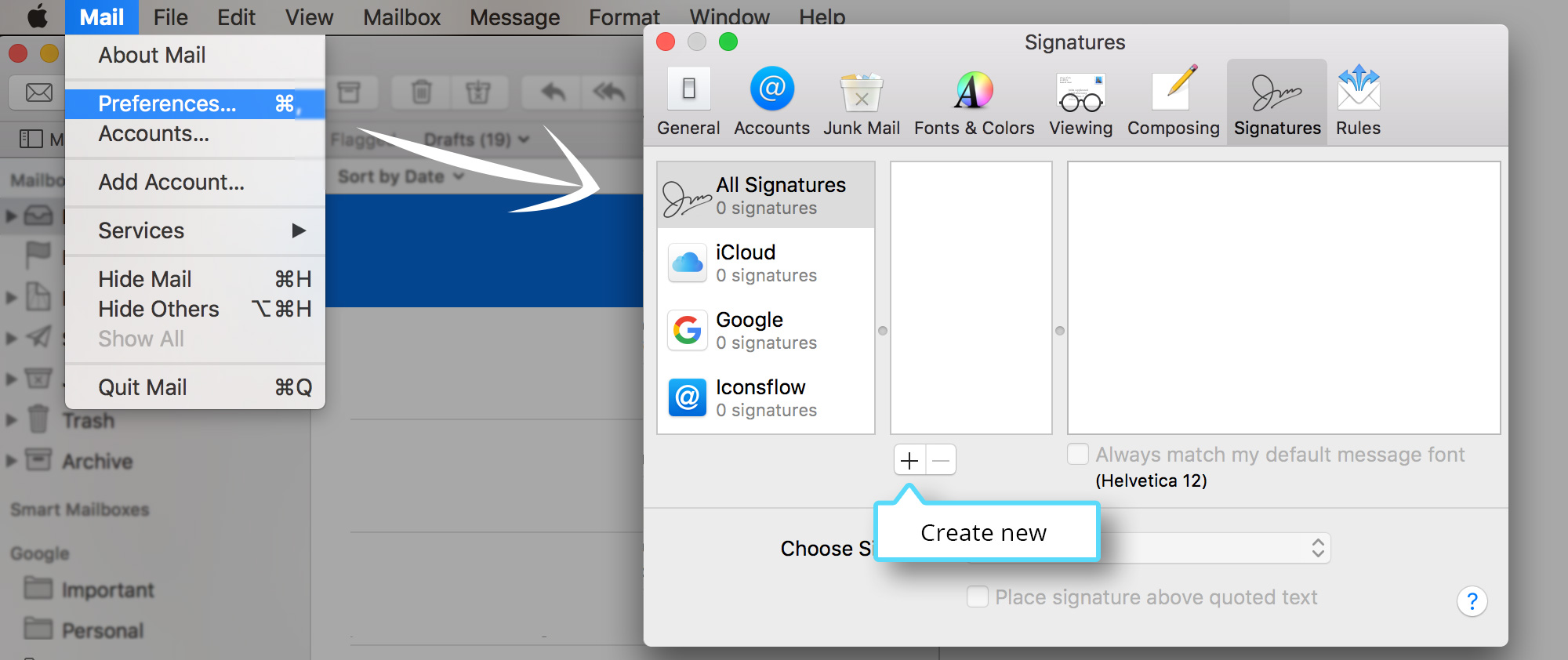
Copy the email signature from logotypemaker just like for the Gmail ( see instructions above )
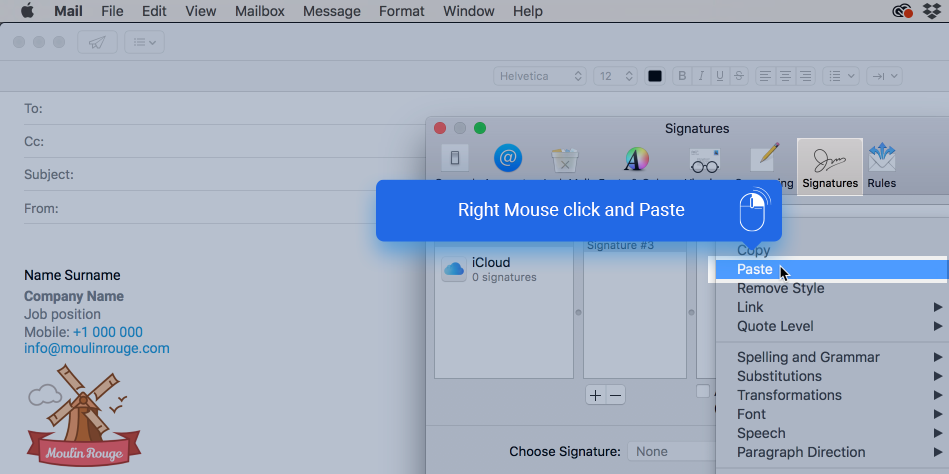
Don’t be worried if you don’t see image in the preferences window. The image will appear right after clicking the “Create new Mail” button.
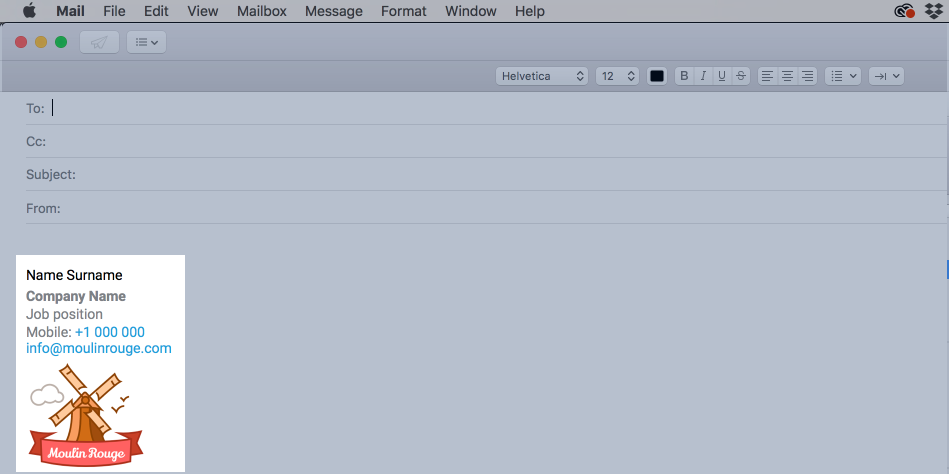
Our Email signature code works with all types of Email providers. If you have any difficulties with the email signature please contact us and we will be glad to help you!